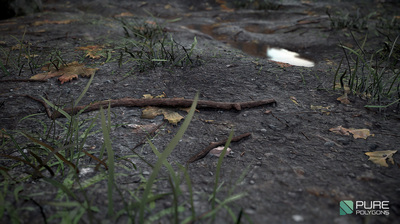Learn some of the best tips and tricks for lighting, texturing and rendering in Unreal Engine 4.
- by Alex Dracott
- by Alex Dracott
Since public release in 2014, Unreal 4 has set and raised the bar for third party engines. It's now free
to use and there's no better time to get creating on your own.
Built from the ground up, Epic's newest engine is capable of producing truly incredible 3D art visuals. Its deferred rendering, custom materials and advanced lighting techniques are perfect for pushing the engine – and your art – to the next level.
I've worked professionally in Unreal 4 since its public release and have discovered some fantastic techniques for creating and presenting high-quality art in-engine. Here I share some of my personal tips and tricks I use on a day-to-day basis to help you light, texture, and render your own beautiful scenes within Unreal 4.
In this 3D World's online Vault you can find video tutorials as well as models and textures to get started in Unreal 4 today!
Built from the ground up, Epic's newest engine is capable of producing truly incredible 3D art visuals. Its deferred rendering, custom materials and advanced lighting techniques are perfect for pushing the engine – and your art – to the next level.
I've worked professionally in Unreal 4 since its public release and have discovered some fantastic techniques for creating and presenting high-quality art in-engine. Here I share some of my personal tips and tricks I use on a day-to-day basis to help you light, texture, and render your own beautiful scenes within Unreal 4.
In this 3D World's online Vault you can find video tutorials as well as models and textures to get started in Unreal 4 today!
01. Importing textures into Unreal 4
You can import textures via the Import button in the Content Browser. Unreal 4 supports a large variety of texture formats, from .tgas and .pngs to .psds and .jpgs. One important tip is to make sure normal maps are compressed as TC Normalmap to prevent visual errors in engine. Also be aware that if your texture dimensions do not follow the power of two, they won't stream or have mipmaps.
02. Save memory: Channel-pack textures
One of the fantastic things about Unreal is the large amount of control you get to have by creating your own materials. When you're creating multiple black and white masks for textures like roughness or transmission, you are able to save memory by hiding each mask into an individual channel of a texture image and then accessing each channel of that texture separately in your material.
03. Physically-based rendering
With the dawn of new rendering capabilities in new engines like Unreal
4, there has come the widely praised adaptation of physically-based rendering. This should definitely be worked with rather than against. Learning how
to accurately represent the physical properties of materials with roughness and metalness masks can seem like a change from the way game engines worked last generation but can help keep materials consistent and believable across multiple lighting environments.
04. Texture reuse
Another fantastic element of Unreal 4's Material Editor is that it allows for very intelligent texture reuse. This can not only save you memory, but also time. Sometimes a red channel from
a rock albedo texture can make a great overlay for a roughness texture. A tiling cloud render texture from Photoshop could be useful for adding variation to a brick, but also to blend in a detail texture for some concrete. The possibilities are endless.
05. Don't make unnecessary textures
Occasionally certain textures are
not needed and can be left out to save memory. For 100 per cent non-metal materials like wood or dirt, a metalness texture can be substituted in the Material Editor for a simple float constant with a value of 0. The same idea can be applied for multiple versions of the same material. Three slightly different coloured bricks don't all need different normal
maps, but could share one.
Full the full 25 tips please visit the original Article from Creative Bloq. Thanks!
http://www.creativebloq.com/3d/25-tips-unreal-engine-4-71621196
http://www.creativebloq.com/3d/25-tips-unreal-engine-4-71621196
- Jacob Norris

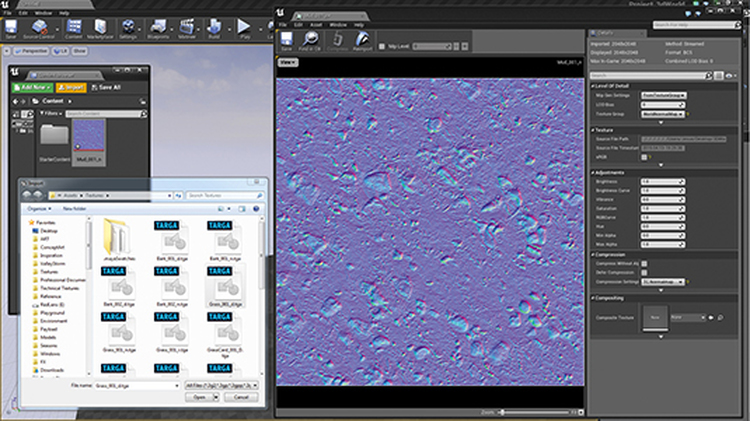
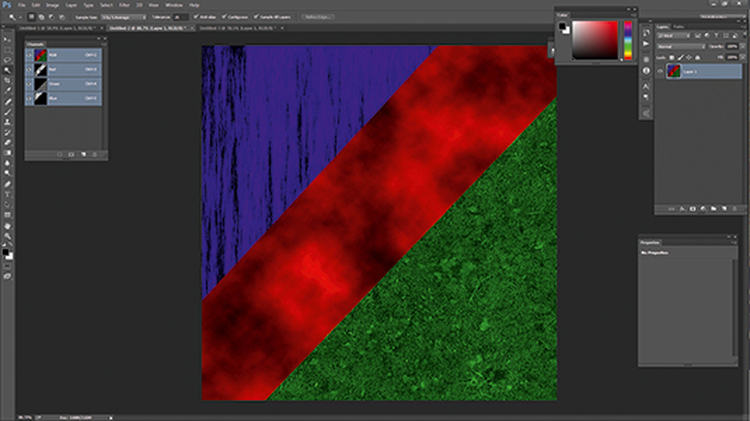

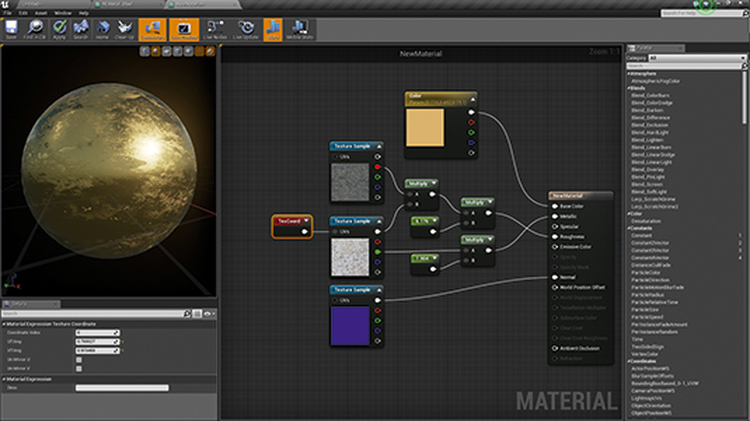
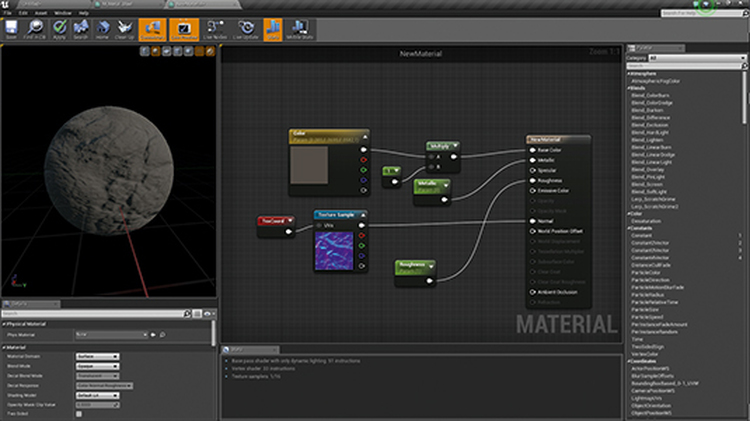




 RSS Feed
RSS Feed